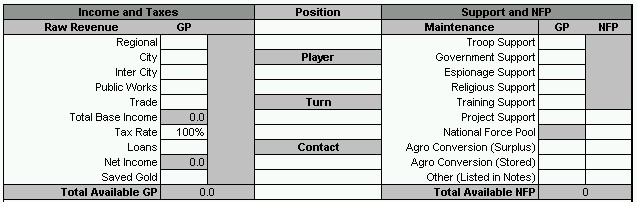
This page is meant to help players use the embedded Microsoft Word orders sheet for LOTE. It is specifically tailored to players in LOTE 28, other GMs will have their own preferences for orders, so always check on their individual tastes before submitting orders. Should other GMs take interest in these pages, I will attempt to update them with other campaign specific preferences. The format of examples will first be a blank version of the field in question. That will be followed by a detailed list of notes for that field. Finally, a filled out example of the field will be shown for the fictional 'Egyptian Empire' position..
Income, Positions, and Support
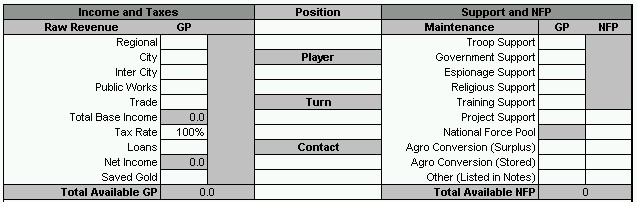
This is really three sections combined into one grouping. The main focus is income and support, which is almost entirely transferred from the stats sheet for your nation. The position section simply lists personal and game information.
Regional: Regional income figure transferred from the stats sheet.
City: City income figure transferred from the stats sheet.
Inter City: Inter city income figure transferred from the stats sheet.
Public Works: Public works income figure transferred from the stats sheet.
Trade: Trade income figure transferred from the stats sheet.
Total Base Income: Spreadsheet derived formula.
Tax Rate: Tax rate transferred from the stat sheet or player entered.
Tax rates which are either over or under the one listed on the stats sheet should
be repeated and explained in the Notes section.
Loans: The total number of GP spent/received in the Banking Loans
and Payments section.
Net Income: Spreadsheet derived formula.
Saved Gold: Saved gold figure transferred from the stat sheet.
Total Available GP: Spreadsheet derived formula.
Position: The name of the position you are playing.
Player: Your real name and alias if you are using one.
Turn: The turn number you are writing orders for.
Contact: Email and Phone Number used for the MSI/ESI list. Expanded contact
information (Such as address) should be listed in the Notes section.
Troop Support: Troop support figure transferred from stat sheet.
Government Support: Government support figure transferred from stat sheet.
Espionage Support: Espionage support figure transferred from stat sheet.
Religious Support: Religious support figure transferred from stat sheet.
Training Support: Training support figure transferred from stat sheet.
Project Support: Project support figure transferred from stat sheet.
National Force Pool: National force pool figure transferred from stat
sheet.
Agro Conversion (Surplus): The number of GP and/or NFP you are gaining
from converted surplus agro this turn.
Agro Conversion (Stored): The number of GP and/or NFP you are gaining
from converted stored agro this turn.
Other: Any other Income/Support figure of GP and/or NFP that isn't listed
in builds. This figure must also be explained in the Notes section.
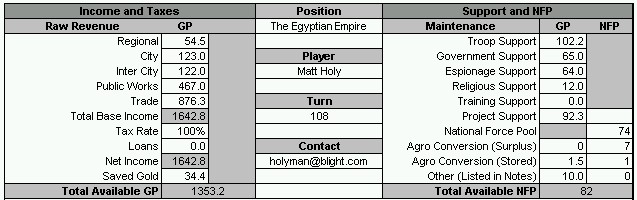
Investment Screen
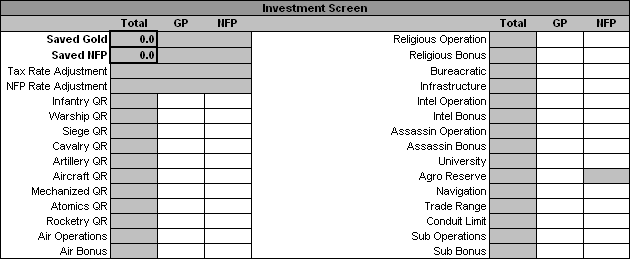
This tracks the investments into national stats for the turn. You simply input the number of GP or NFP you are spending (in the apporpriate column) and the spreadsheet derives the total investment. The sheet also derives the number of Saved Gold and NFP you will have available for next turn. It takes into account all the information here, from Investments and Support, and from the Builds sections.
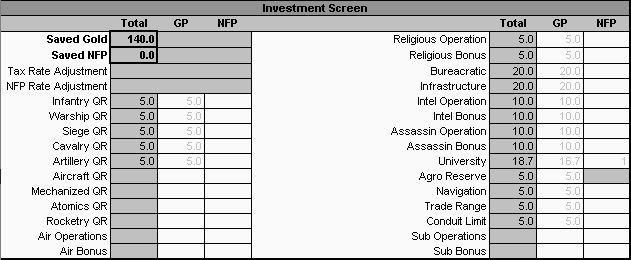
Builds Section
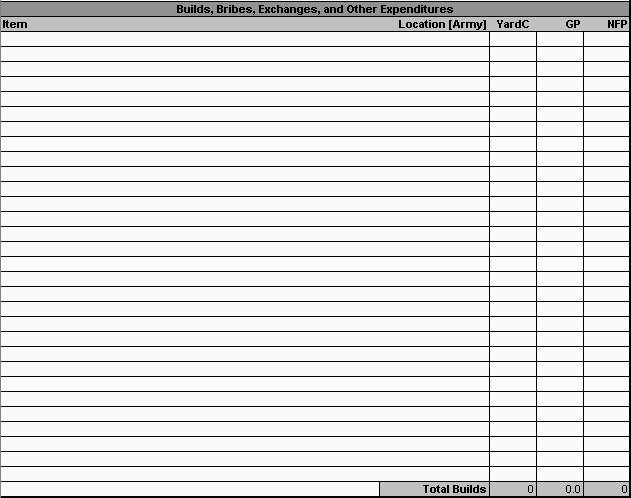
This area is for listing all the other things your nation is spending resources on. Some of these items will be repeated in following sections.
Item: The Name (and Quantity) of the Build you are spending for.
Location [Army]: The location the build is taking place. The Army portion
is a subfield meant to indicate a specific leader is gaining troops or building
the item in question.
YardC: The Yard Capacity cost of the Item (Only used in Modern Campaigns.
GP: The Gold Cost of the Item in question.
NFP: The NFP Cost of the Item in question.
Entries into GP, NFP, and YardC must be in numbers or else preceeded by an apostrophe ' mark, otherwise the fomula will be an error sequence.
Also notice that I have taken GP / NFP spent in other below sections, and included it in the Builds section. This makes sure the money is actually subtracted from your income.
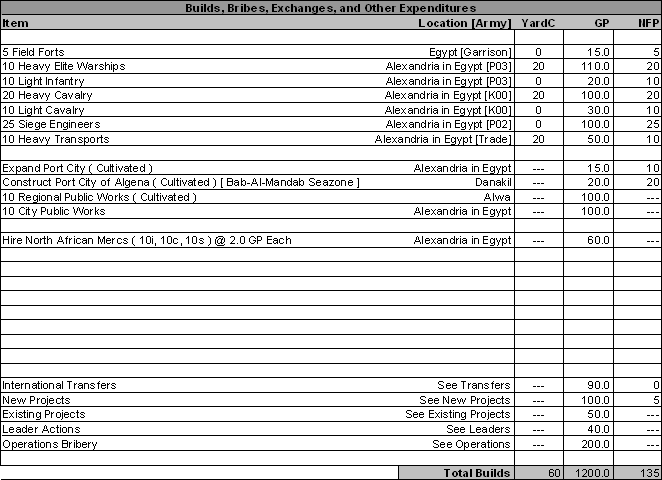
Notes Section

This section is for pretty much anything that doesn't have it's own section to go in, or any extended descriptions of items listed elsewhere (Battle plans, contingencies, etc).
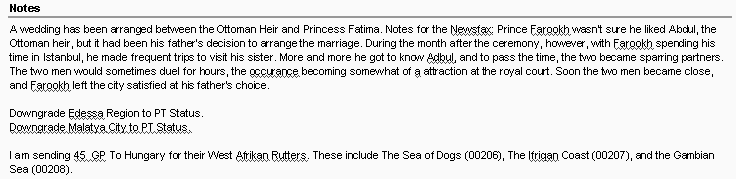
International Transfers

Here you list and describe any transfers to other nations you are making.
To Nation: The Nation you are transferring to.
GP: The number of GP you are transferring.
NFP: The number of NFP you are transfering.
Agro: The Number of Agro you are transfering.
Route or Leader: Resources may only be shipped along one of your current
Trade Routes, or by one of your leaders delivering the goods to the target.
Notes: Any special notes, or anything you are transferring that isn't
a resource (Maps and Rutters, MSP, Relics, Leaders and Troops, etc)
Remember to add the GP and NFP to the Builds section as well.
NOTE: Agro transferred must first be stored as normal (at 1 GP per Agro point). This cost must be included in the Builds section as well.

New National Projects

Here you list any new National Projects your nation is undertaking.
Project Type: The type of Project (Cultivation, Megalith, Social Transformation,
etc.)
Location: Where the Project is taking place.
GP: Initial GP Spent on the Project.
NFP: Initial NFP Spent on the Project.
YardC: Initial YardC Spent on the Project (Not Common)
Eng: How many Engineers are working on the Project (Only Modern Games)
Recr: How much Gold is being spent on Project Recruitment (Generally
Modern Games only)
Notes: Anything special that needs to be listed.
Remember to add the GP, NFP and YardC to the Builds section as well.

Existing National Projects

Here you list any National Projects already in existance that you are spending resources on.
Project Type: The type of Project (Cultivation, Megalith, Social Transformation,
etc.)
Location: Where the Project is taking place.
GP: Initial GP Spent on the Project.
NFP: Initial NFP Spent on the Project.
YardC: Initial YardC Spent on the Project (Not Common)
Eng: How many Engineers are working on the Project (Only Modern Games)
Recr: How much Gold is being spent on Project Recruitment (Generally
Modern Games only)
Notes: Anything special that needs to be listed.
Remember to add the GP, NFP and YardC to the Builds section as well.

Bank Loans

Here you list any new loans your nation is taking out, or any payments your nation is making on existing loans.
[To/From] Bank Name: What Bank you are borrowing from or repaying.
Loan GP: The Initial Amount of GP you are Taking Out.
Percent: The Percantage Rate you are taking the Loan out at.
Due: The Total Amount of GP due back (Loan GP + Interest GP)
Payment: How Much GP you are repaying this turn.
Notes: Any extra Notes.
Remember to add the GP to the Loans field in Income section as well.

New Trade Routes

Here you indicate any New Trade Routes your Nation is starting up.
To Nation: Which Nation you are attempting to trade with.
From (Your Port): What City you are starting from to calculate Distance
to the other Nation.
To (Their Port): Which of their ports you are ending in to calculate
Distance to the other Nation.
Distance: The Number of Seazones between the From and To cities.
MSP: Any MSP you are placing on the Route with an IMA Action.
MSP Base Port: The City your MSP for the Route will be harbored in.

Existing Trade Routes

Here you indicate changes you are making to any of your existing trade routes.
Route No.: The Route Number of the Trade Route you are manipulating.
MSP Change: The Number of MSP you are adding or subtracting from the
Route.
Units Change: The number of Units you are adding or subtracting from
the Route. Some GM's retain the unit type of transports placed on routes. L28
does not, so this field can remain empty.
Base Port Change: The City in which you wish to harbor the Route's MSP
at.
Other Changes: Any other changes such as Distance Changes, or Status
Changes (Close Route, etc)

Mercantile Activities

Here you indicate any MSP or ship transfers you are doing on non-Trade Routes.
Base Port: The Port City the fleet you are mainpulating is currently
(or going to be) based at.
Type: What type of fleet the MSP will be used for (Fishing Fleets, Internal
Trade, Wartime Conversion [MSP to HT], MSP Conversion [Any T or W to MSP], Anti-Piracy
patrols)
+/- MSP: The number of MSP added or Subtracted to the Fleet in question.
+/- Units: The number of units added or subtracted to the Fleet in quistion
(Wartime Conversion, MSP Conversion, Anti-Piracy Patrols)
Notes: Any extra information. For MSP Manipulation I need to know whether
you are adding to an already existing fleet, or creating a new one. For Units
manipulation, I need to know where the units are coming from (New Builds, Garrsion,
Leader).

Espionage Actions

Here you list the INTEL Operations your Nation is taking.
Op Code: The Code for the Operation you are performing.
Bonus: The Number of Bonus Points assigned to the Operation.
GP Add: The number of GP spent as a bonus modifier to the Operation.
Target: What you are trying to affect with the Operation.
Base Location: The Region, City, or Leader where the Operation is taking
place from.
Notes: A description of the Operations, plus any other necessary information
(Leader performing Espionage, linked as part of a Special Operation, etc)
Remember to add the GP to the Builds section as well.

Assassin Actions

Here you list the Assassin Operations your Nation is taking.
Op Code: The Code for the Operation you are performing.
Bonus: The Number of Bonus Points assigned to the Operation.
GP Add: The number of GP spent as a bonus modifier to the Operation.
Target: What you are trying to affect with the Operation.
Base Location: The Region, City, or Leader where the Operation is taking
place from.
Notes: A description of the Operations, plus any other necessary information
(Leader performing Espionage, linked as part of a Special Operation, etc)
Remember to add the GP to the Builds section as well.

Religious Actions

Here you list the Religious Operations your Nation is taking.
Op Code: The Code for the Operation you are performing.
Bonus: The Number of Bonus Points assigned to the Operation.
GP Add: The number of GP spent as a bonus modifier to the Operation.
Target: What you are trying to affect with the Operation.
Base Location: The Region, City, or Leader where the Operation is taking
place from.
Notes: A description of the Operations, plus any other necessary information
(Leader performing Espionage, linked as part of a Special Operation, etc)
Remember to add the GP to the Builds section as well.

Royal Family Naming

Here you list any names you wish to give your royal family members.
New Name: The Name you wish to bestow.
Moniker: The current 'Name' of the family member in the stats sheet.
Age: The Age of the family member.
Gender: Male or Female.
Lineage: The parents (and Religion) of the family member.

Leader Orders

This section is where you list and describe the actions your various National leaders are undertaking. Also see my Leader Actions page for an expanded breakdown.
Army No.: The number of your leader designated in your stats sheet.
Type, Ratings: The type and ratings of your leader designated in your
stats sheet.
Leader Name: The name of your leader designated in your stats sheet.
Starting Troops: The number of troops your leader begins with during
the turn.
Ending Troops: The number of troops your leader ends with for the turn.
Action Points: The total number of Action Points your leader has for
the turn.
Location: Each City, Region, Seazone or Ocean Arrow must be listed that
your leader is moving through. Cities should be listed with two spaces in front
of their text to help facilitate GM recognition of the location. (There are
a lot of regions and cities to keep separate, and sometimes they are named the
same).
Actions: The Action Code for any actions the leader is undertaking. Also,
and extra AP spent on the action should be noted.
AP Spent: The 1st field is for the AP cost of the listed Action of the
row. The Second field is for the running tally of AP spent during the turn so
far.
Notes: Any extra information regarding the action being taken. (Extra
Bribery, Supporting Leaders, Troop Transfers, etc).
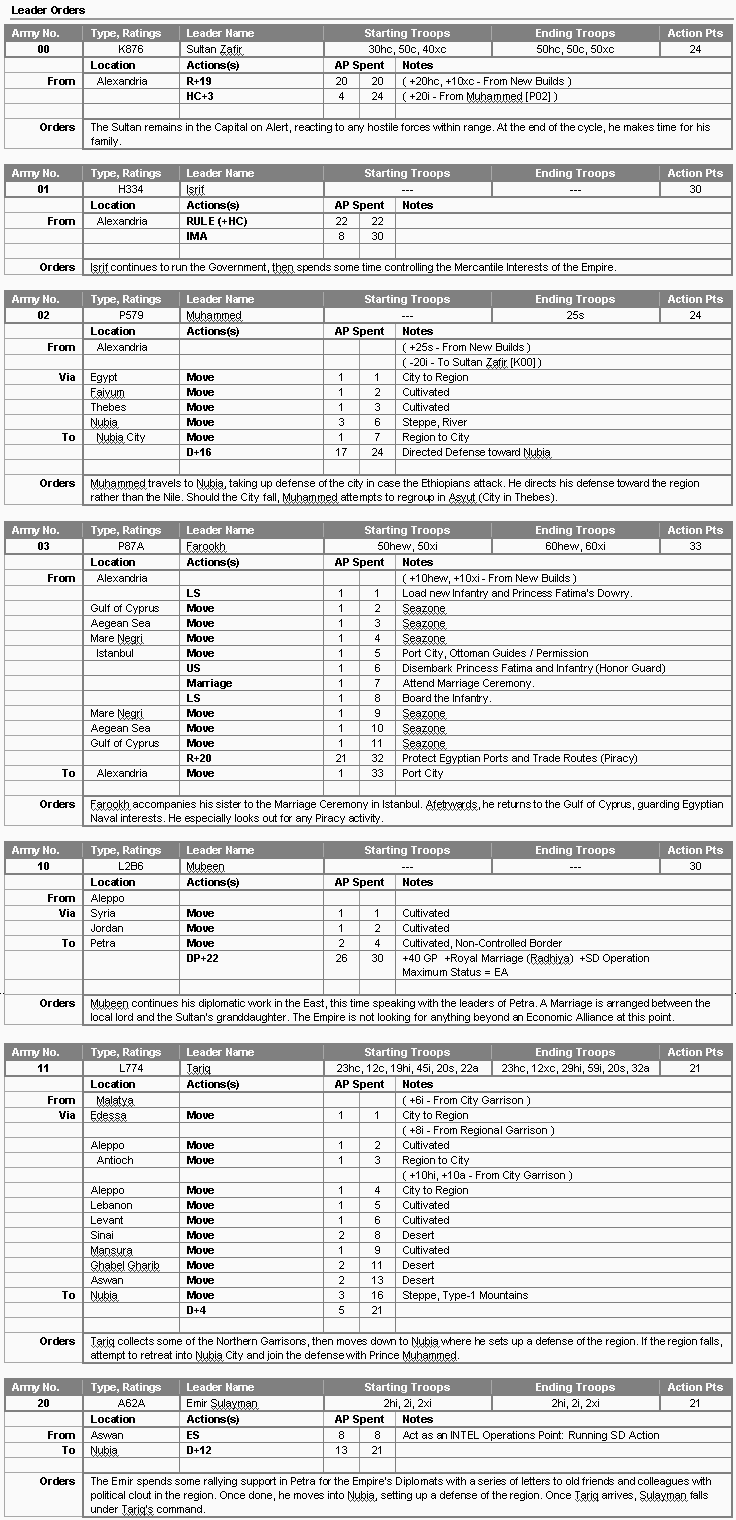
Field and Table Manipulation
It will oftentimes become necessary to expand a certain table to be able to enter more rows, or even delete blank rows which are not needed.For those unfamiliar (or needing a refresher) with Microsoft Word, the following guide will help.
Adding Rows to Tables
Nations will quickly surpass the two generic rows given for the Non-Leader tables. Adding Rows is very easy for this. First, position the cursor on the outside-right of the bottom row for the table you wish to add rows to:

Then simply hit Enter to add a new row.

Repeat this process for each new row you wish to add.
Deleting Rows from Tables
Deleting is relatively straightforward as well. First, select the row or rows you wish to delete by moving the cursor to the far left of the table (outside the borders). Left-Click and hold, this will highlight the selected row. Drag up or down to add additional rows and then release.
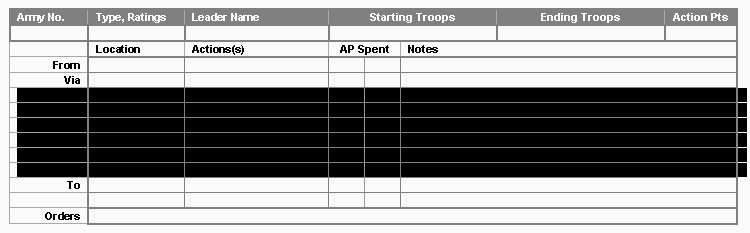
Now right click anywhere over the highlighted rows. This will bring up the quick menu. Select the Delete Rows option.
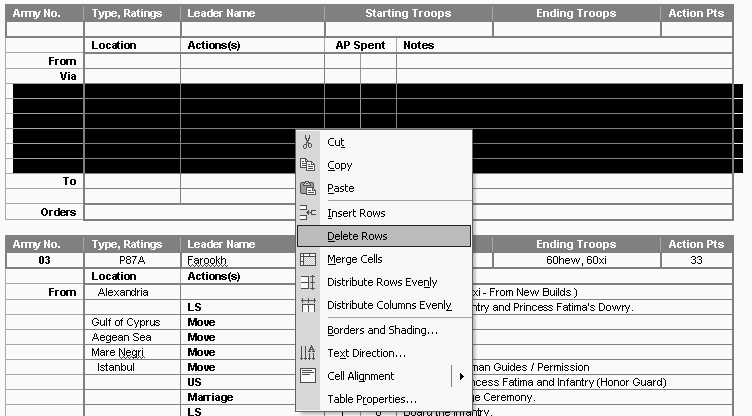
Voila. The rows are gone.
Delting Uneccessary Tables
If a table is blank within your orders sheet. Get rid of it. First, select the beginning row or title line of the table you wish to delete by moving the cursor to the far left (outside the borders). Left-Click and hold, this will highlight the selected row. Drag down until the entire table is highlighted..
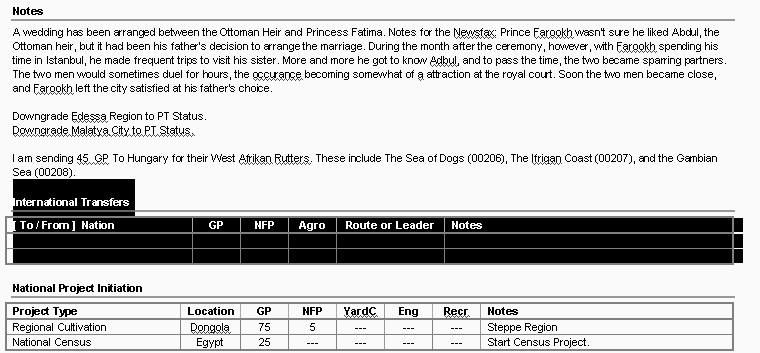
Now press the delete key. Or, optionally, right click anywhere over the highlighted rows. This will bring up the quick menu. Select the Cut option.
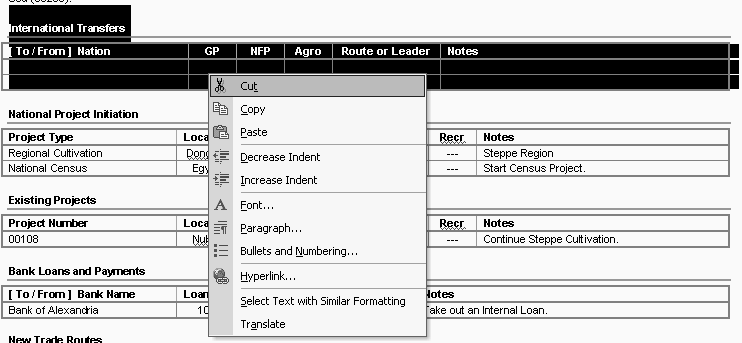
No more table.